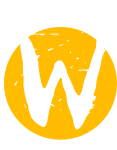
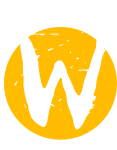
Most major Linux distributions now include releases of Wayland and Weston in their package management systems. There are also automatic build systems that package even more recent Wayland/Weston packages for particular distros, such as the Wayland Daily Builds PPA for Ubuntu.
If you want an even current build, you can use our wayland-build-tools scripts to check out and build all the git trees for your local system.
If those options don't suit your needs, you can also manually build the stack yourself. The directions below are provided as a guide, but will need adapted for the Linux system you're using. The instructions below assume some familiarity with git, pkg-config, autoconf, and building and running experimental software.
Some help for figuring out how to fix dependency problems: Configure fails with "No package 'foo' found" - and how to fix it.
This page has the generic instructions on building Wayland and Weston from git. There are also some guides specific to certain distribution or hardware:
X output requires DRI2. Output outside of X requires DRM and Kernel Mode Setting (KMS) with the page flip ioctl. These are supported by:
Intel: i915 (June 2004) or newer cards. DRM support has been in the kernel since around 2.6.29. Sandy Bridge chips require kernel 2.6.37.
AMD/ATI: Requires open source driver (radeon/ati, not fglrx/catalyst). DRM output requires kernel version 2.6.38. Cards probably work back to Radeon 7200 (2000).
nVidia: Requires Nouveau (open source driver). DRM output requires kernel version 3.7-rc3. DRM output previously required kernel version 2.6.37 for nv40 or lower cards, 2.6.38 for nv50 cards. Some new cards require loading external firmware.
If you do not want to install system wide, you'll need to set the following environment variables to get various libraries to link appropriately:
export WLD=$HOME/install # change this to another location if you prefer export LD_LIBRARY_PATH=$WLD/lib export PKG_CONFIG_PATH=$WLD/lib/pkgconfig/:$WLD/share/pkgconfig/ export PATH=$WLD/bin:$PATH export ACLOCAL_PATH=$WLD/share/aclocal export ACLOCAL="aclocal -I $ACLOCAL_PATH" mkdir -p $WLD/share/aclocal # needed by autotools
Do not set LD_LIBRARY_PATH as your default, it will break things.
You may put the above in a script and source it in the terminal you wish to build the packages.
To install system wide, you'll need to set WLD differently, add
some switches to every autogen.sh invocation, and use sudo to make
install. Choose the libdir as appropriate for your distribution and
architecture (it may be /usr/lib32 or /usr/lib64).
export WLD=/usr ... ./autogen.sh --prefix=$WLD --libdir=/usr/lib --sysconfdir=/etc make sudo make install ...
This is required in order to be able to build Mesa with the Wayland EGL platform.
$ git clone git://anongit.freedesktop.org/wayland/wayland $ cd wayland $ ./autogen.sh --prefix=$WLD $ make && make install $ cd ..
--disable-documentation.docbook-xml and docbook-xsl.This contains a set of protocols that add functionality not available in the Wayland core protocol.
$ git clone git://anongit.freedesktop.org/wayland/wayland-protocols $ cd wayland-protocols $ ./autogen.sh --prefix=$WLD $ make install $ cd ..
Wayland uses the Mesa EGL stack, and all extensions required to run EGL on KMS are now upstream. Wayland should work with any mesa release after 9.0, but in some cases extra functionality or optimization will only be available in more recent releases.
$ git clone git://anongit.freedesktop.org/mesa/mesa $ cd mesa $ ./autogen.sh --prefix=$WLD --enable-gles2 \ --with-platforms=x11,wayland,drm --enable-gbm --enable-shared-glapi \ --with-gallium-drivers=r300,r600,swrast,nouveau --enable-llvm $ make && make install $ cd ..
git://anongit.freedesktop.org/mesa/drmgit://anongit.freedesktop.org/xcb/proto and
git://anongit.freedesktop.org/xcb/libxcb.
git://anongit.freedesktop.org/xorg/proto/*proto.
--disable-dri3 may remove some dependencies.Note on Mesa build failures: If you're not building in your Mesa git
repo for the first time, the first thing to try is always
"git clean -xfd", and possibly deleting your $WLD
directory, as Mesa requires this often.
Weston requires libunwind
v1.1 if you don't configure it with --disable-libunwind.
Libunwind only helps with weston crash reports and is safe to skip, if not
intending to report bugs.
$ git clone git://git.sv.gnu.org/libunwind $ cd libunwind $ autoreconf -i $ ./configure --prefix=$WLD $ make && make install $ cd ..
Libinput translates evdev events into Wayland events. It has been split from Weston as the code is reusable by any Wayland compositor on Linux. Head to libinput docs for instructions on how to build it.
Weston is the reference implementation of a Wayland compositor. It's available in the weston repo and comes with a few demo applications.
$ git clone git://anongit.freedesktop.org/wayland/weston $ cd weston $ ./autogen.sh --prefix=$WLD $ make $ sudo make install $ cd ..
--disable-setuid-install to avoid having to
use sudo make install. This is useful
if you only plan to run weston under X.Weston creates its unix socket file (for example, wayland-0)
in the directory specified by the required environment variable
$XDG_RUNTIME_DIR. Clients use the same variable to find that
socket. This is provided using systemd by some distributions (Fedora,
Arch
since June 2012 or Exherbo).
Ubuntu began providing it in Quantal.
It is not provided by Gentoo.
If you are using a distro that does set $XDG_RUNTIME_DIR for you,
you can skip this part. Otherwise, you must set it using your shell profile
capability.
First, please read your shell manual to use the correct file. Some shells will
read multiple files (Zshell), others will pick the first available one ignoring
the others (Bash). ~/.profile is generally a good guess, for most
Bourne-shell compatible shells, ~/.zprofile is the Zshell
equivalent. You should use the profile file if there is any, otherwise the
login file will do the trick.
We will use /tmp as the base to put our
$XDG_RUNTIME_DIR in. Since /tmp can be a tmpfs, and
thus wiped on restart, we should take care of creating it when we need it. Also,
if you share your computer between several users, you must take care of using a
unique $XDG_RUNTIME_DIR for each one. We will also check if the
variable is already set. This way, if your system starts providing it, you will
use it directly. It is also useful if you want to use your profile file on
different systems.
Here is the code to put in your shell profile file (it is Bourne-shell compatible, feel free to adapt it to your shell’s internals):
if test -z "${XDG_RUNTIME_DIR}"; then
export XDG_RUNTIME_DIR=/tmp/${UID}-runtime-dir
if ! test -d "${XDG_RUNTIME_DIR}"; then
mkdir "${XDG_RUNTIME_DIR}"
chmod 0700 "${XDG_RUNTIME_DIR}"
fi
fi
Copy the weston.ini file and edit it to set a
background image that you like:
$ mkdir -p ~/.config $ cp weston/weston.ini ~/.config $ $EDITOR ~/.config/weston.ini
If $DISPLAY is set, the weston will run under X in a
window and take input from X. Run the compositor by typing:
$ weston
Otherwise (outside of X) it will run on the KMS/DRM framebuffer and take input from evdev devices. Use weston-launch, which as a setuid-root program does privileged operations on Weston's behalf. It also requires that you either enable systemd session support for weston-launch (by using systemd and having the systemd-login devel headers at configure time), or add yourself to the "weston-launch" group:
$ sudo groupadd weston-launch
$ sudo usermod -a -G weston-launch $USER
$ # Log all the way out (of X, etc.)
$ sudo chown root $WLD/bin/weston-launch
$ sudo chmod +s $WLD/bin/weston-launch
$ weston-launch
To run clients, the second button in the top bar will run weston-terminal, from which you can run clients. It is also possible to run clients from a different VT when running on hardware, or from an xterm if running under X. There are a few demo clients available in the weston build directory, but they are all pretty simple and mostly for testing specific features in the wayland protocol:
Optional environment variables which will get you more debugging output:
export MESA_DEBUG=1 export EGL_LOG_LEVEL=debug export LIBGL_DEBUG=verbose export WAYLAND_DEBUG=1